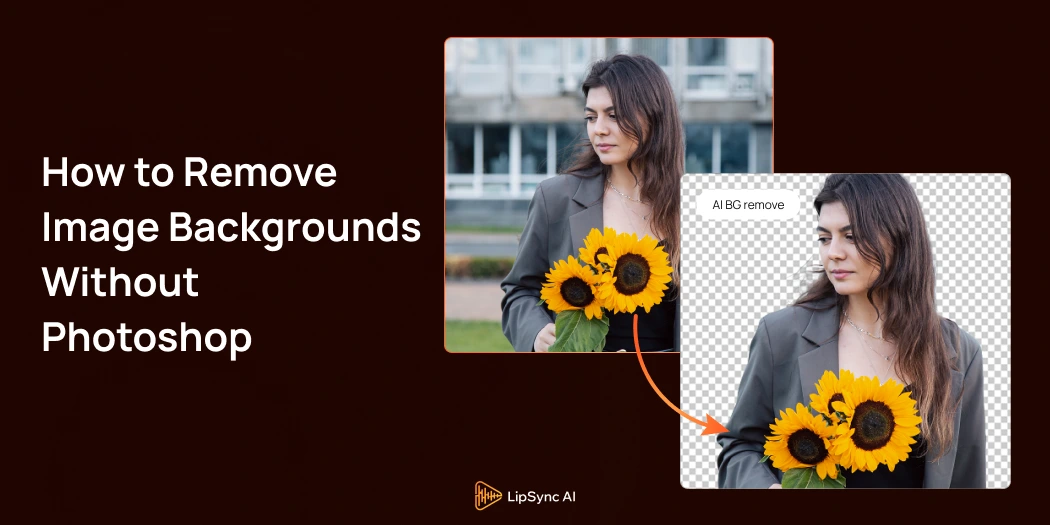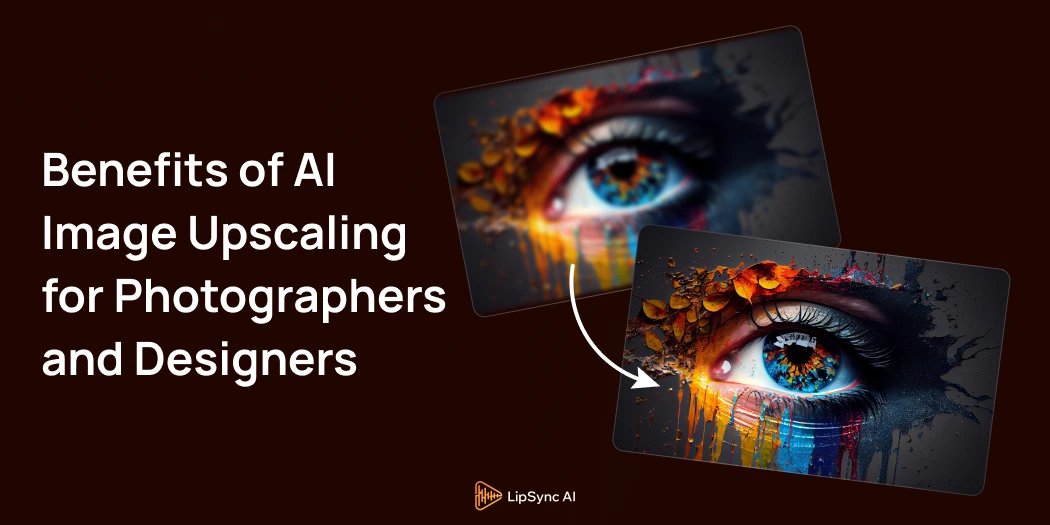Having clean and professional images is essential for anyone creating digital content. Whether you manage an online store, handle social media, or design marketing materials, images without distracting backgrounds make your content look polished and stand out.
Many people think Photoshop is the only way to remove image backgrounds, but it can be expensive and difficult to use. The good news is you don’t need Photoshop to get great results anymore. There are free and easy online tools that make background removal simple and fast.
This blog will walk you through the definition, why removing backgrounds is important, and how to use popular tools—including our AI background remover—to create professional images without any hassle.
By following these steps, you’ll be able to produce sharp, clean images that enhance your projects without the need for complicated software or special skills.
What Does It Mean to Remove Image Backgrounds?
To remove image background means to separate the main subject of a photo from everything behind it. Imagine cutting out a person or product from its original setting so you can place it on a different background or leave it transparent.
This process creates a clean, clear image where only the important part remains visible. For example, a product photo with no background can look great on any website or marketing material.
The result is usually saved as a PNG file with a transparent background. This means you can easily layer the subject over different colors, patterns, or images without any messy edges or unwanted background showing.
In simple terms, background removal helps make your images more flexible, professional, and visually appealing.
Why Remove Image Background?
Removing the background from an image does more than just change how it looks—it improves how your image works for you online and in marketing. Here’s why removing backgrounds is important for creating professional and effective images:
- Keeps the Focus on What Matters: When you remove a distracting background, the main subject of your photo becomes clear and easy to see. This helps people quickly understand the message or product you’re showing.
- Makes Your Images Look Professional: Clean images with transparent backgrounds look polished and neat. This is especially important for businesses that want to show their products or services at their best, whether on websites, in catalogs, or ads.
- Gives You More Creative Options: Once the background is removed, you can place your image on any background you like. This means you can match your brand’s colors, create different looks for ads, or design eye-catching content without extra work.
- Helps Increase Sales and Engagement: Studies show that product photos without busy backgrounds get more attention and lead to more sales. Clear images allow customers to view the product more clearly, which helps them feel more confident when making a purchase.
- Makes Your Work Easier: Removing backgrounds lets you quickly use images in many places, like marketing materials, presentations, and social media posts. This helps you work faster and makes designing easier.
In simple terms, removing image backgrounds makes your images clearer, more flexible, and more effective at grabbing attention and supporting your business goals.
Popular Online Tools to Remove Image Backgrounds without Photoshop
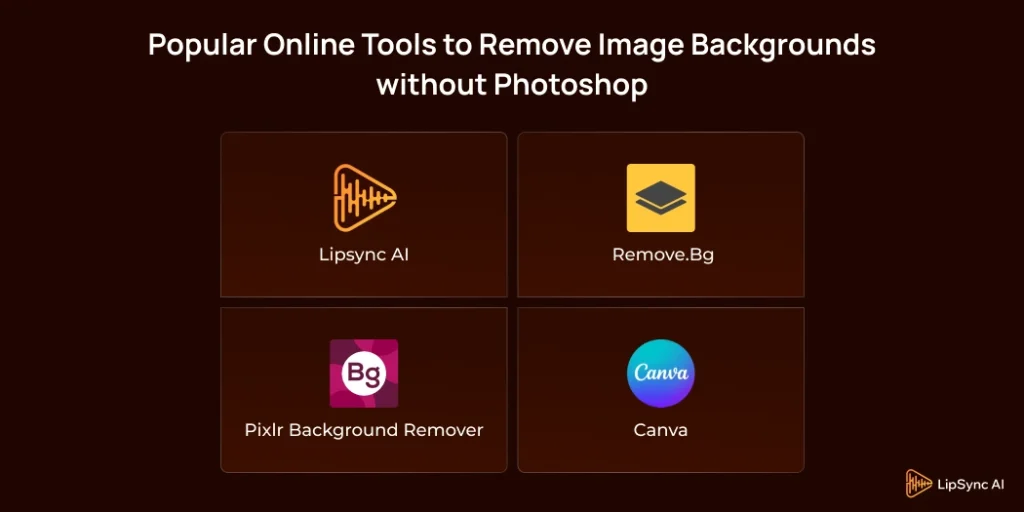
Here are some easy-to-use and reliable tools to help you remove background from image without the hassle of Photoshop:
1. Lipsync AI—Free AI Image Background Remover
Lipsync AI offers a powerful image background remover that stands out for its simplicity and quality. This tool allows you to upload a photo and removes the background instantly, automatically detecting the main subject.
It supports common image formats like PNG, JPG, WebP, and even HEIC, making it compatible with most devices and cameras.
One of the key benefits is that you don’t need to create an account or worry about watermarks. Plus, it allows batch processing, which means you can remove backgrounds from multiple photos at the same time, saving you a lot of time if you work with many images.
After processing, you can download your images in high resolution with transparent backgrounds, perfect for online stores, social media, presentations, and more.
2. Remove.bg
Remove.bg is a very popular online tool that quickly removes backgrounds from images. Simply upload your photo, and the tool will automatically detect and remove the background. It’s ideal for anyone who wants fast and easy background removal results.
3. Pixlr Background Remover
Pixlr is a popular online photo editor that also offers a background removal tool. What makes Pixlr special is that it combines automatic AI-based background removal with options for manual adjustments. After the background is removed automatically, you can use simple editing tools to smooth out rough edges or fix any small areas that were missed.
4. Canva
Canva is a popular online design website used by many people everywhere. Its background remover feature is part of the Canva Pro subscription, giving users a seamless way to remove backgrounds while designing their graphics.
With Canva, you can upload your image, click on the background remover tool, and the system will isolate your subject. The benefit of Canva is that after removing backgrounds, you can immediately use the image in your design project, adding text, shapes, and other elements without switching between different tools.
How to Remove Background from an Image Using Online Tools
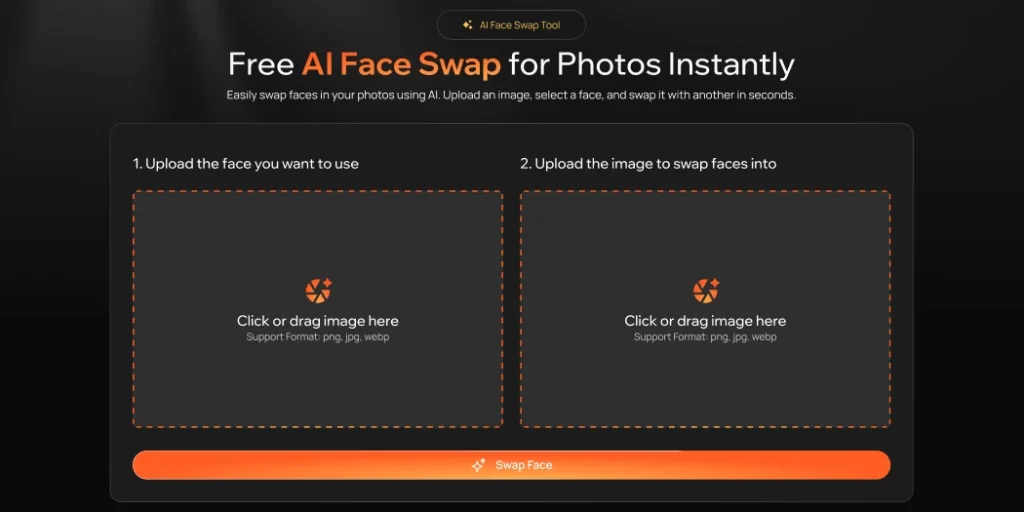
Here are some easy steps to follow to quickly and easily remove image backgrounds using online tools:
1. Upload Your Image:
At the top of the tool, you’ll see an area labeled “Click or drag image here.” Simply click to select your photo, or drag and drop the image directly into this box. The tool supports formats like PNG, JPG, WEBP, and HEIC, so most pictures from your phone or camera will work.
2. Remove Background:
Once your image is uploaded, just hit the “Remove Background” button. The tool will automatically find the subject in your photo and erase the background in seconds. You don’t need any editing skills or complicated software.
3. Try Sample Images:
If you don’t have your photo ready, you can choose one of the sample images provided below the upload area. Just click on a sample, and the tool will show you how background removal works.
4. Download Your New Image:
After you see the results on-screen, you’ll have the option to download your edited image—with the background removed—in high quality. This is great for use on websites, social media, or design projects.
Using online tools like this makes background removal quick and easy for everyone. No need to learn Photoshop or buy expensive programs—just a few clicks and your image is ready to use!
When to Consider Photoshop or Online Paid Tools
Consider Photoshop if:
- Your images have complex backgrounds or fine details like hair that need careful manual editing.
- You require precise control over every part of the image for professional-quality results.
- You work with brand materials that need advanced features such as layering, masking, and retouching.
- You want to make customized edits beyond just background removal.
Consider online paid tools if:
- You need to process large batches of images quickly and efficiently.
- High-resolution output is important for your projects.
- You want additional features like background replacement, color correction, or automatic enhancements.
- You prefer a simple, browser-based solution with premium support and extra tools.
For most everyday uses, free tools work well. Use Photoshop or paid services when you require advanced editing or handle professional, high-volume work.
Conclusion
Image remove background no longer requires expensive or complicated software. With AI-powered tools like Lipsync AI’s background remover, you can quickly and easily create clean, professional images without any hassle.
Whether you’re a small business owner, content creator, or just someone who wants better pictures, these tools make the process simple and affordable.
Give these tools a try today to improve your visuals and make your content look more attractive. If you have any questions or want to share your experience, feel free to leave a comment. You can also explore other helpful tools like AI image generators to take your creativity even further.
Start making eye-catching images now with easy, accessible background removers that anyone can use!
Frequently Asked Questions
Yes, you can easily remove backgrounds using free or paid online AI-powered tools without needing Photoshop.
Popular tools include LipSync AI Background Remover, Remove.bg, Pixlr Background Remover, and Canva Background Remover.
Absolutely! Most online tools only require you to upload your image and click a button. The AI takes care of the rest automatically.
Some tools, like LipSync AI, support batch processing to remove backgrounds from many images at the same time.
Lipsync AI tools support common formats such as PNG, JPG, WEBP, and HEIC.
Some tools offer manual editing options to refine edges or restore parts of the image if needed.
Yes, many tools like Lipsync AI allow you to download high-resolution images with transparent backgrounds.
Lipsync AI tools offer free background removal with limitations, like lower resolution or a limited number of uses. Paid plans offer higher quality and more features.
Photoshop is best when you need precise manual control, advanced editing features, or are handling complex images.